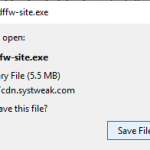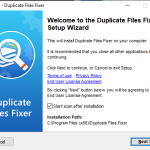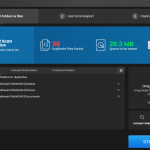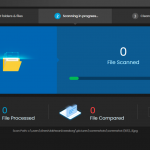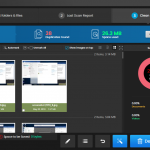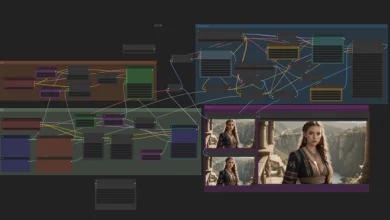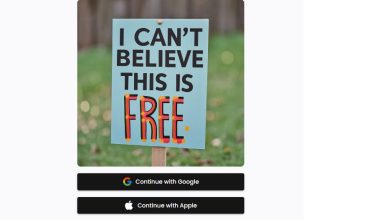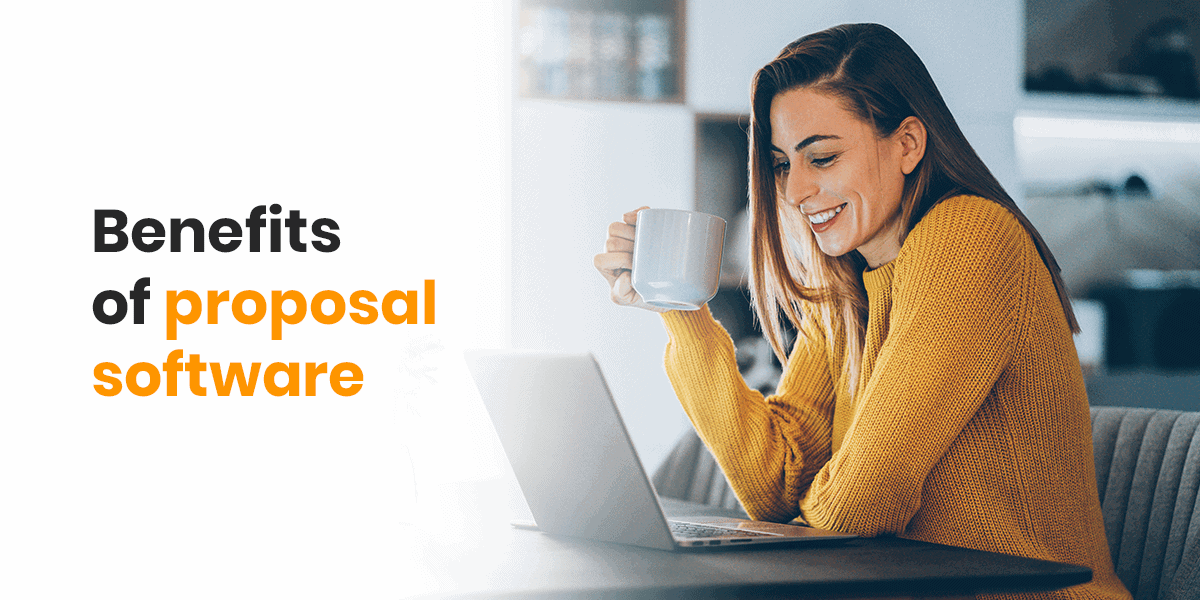Duplicate files accumulate in different forms on your device over time. It not only consumes valuable disk space, but it also makes your system run slow. If you are struggling with duplicate files on your Windows PC, then it’s time to get rid of them using best duplicate file finder tools. These powerful tools help you deep scan your system storage to find and clean all duplicate files.
Use Duplicate Files Fixer
While there are tons of these tools available online, you should try Duplicate Files Fixer for instant and accurate results. It is meticulously designed tool to deep clean your system storage. This advanced solution works effortlessly on Windows, Mac and Android devices. Let’s review more about this tool here.
How does it work?
Click on Download button from its site.
Click on Save File button.
Run .exe file.
Press Yes when prompted on new window.
Press Next to let software install on your PC.
Once you are on Duplicate Files Fixer window, click on Select Folders & Files option to select the files to de-duplicate.
On the next window, you can select folders from different drives or simply drag & drop the files to scan area.
Once you have selected the files & folders, simply click on Start Scan button to start the scanning process. Alternatively, you can click on Exclude Folder button to exclude any folder from the current scan process or select Protect Folder to exclude the selected folder permanently.
On the next page, you can click on Auto-mark option to automatically mark files that needs to be deleted or manually mark them for deletion.
Once done click “Delete Marked” or “Clean Now” button to remove all selected duplicate files.
Features of the App
Multiple file selection options
It allows you to select files & folders for scan from different drive locations or you can simply drag & drop files for scanning.
Modify Selection
This feature of the app helps you choose from multiple options to auto mark or manually mark the duplicate files for deletion.
Manage Your Duplicates
You can use this option to delete or manage duplicate files. Here, you can delete duplicates or export duplicate files. You can even clear cache files.
Undo
Use this feature of the app to restore accidentally deleted files. Remember, you shouldn’t rescan your device storage, if you want to restore some deleted file from previous scan as rescan will delete file permanently.
Auto Mark
Use this feature if you want to save time. Click on this option and software will auto mark all poor-quality duplicate files for deletion.
Folder Exclusion Option
Before you start scanning the selected files, you can exclude any specific folder for current scan or you can simply click on “Protect Folder” button to permanently remove that folder from scanning process.
Interactive User Interface
It helps you scan and delete duplicate files in most interactive manner. It works on intuitive user interface to deliver seamless user experience.
Accurate Identification of Duplicates
It works on advanced algorithms to scan even the darkest corners of your device storage to deep clean your device against duplicate files.
Backup
Before you scan or delete duplicate files, it allows you to create backup of existing files. It is useful to restore deleted files, if something goes wrong.
External device supported
In addition to cleaning internal device storage, it also helps you clean external storage devices such as USB drives, external hard disks, etc.
The verdict of the app
Duplicate Files Fixer provides an advanced option to deep scan your system storage to find and clean all duplicate files on your PC. It works on advanced algorithms to deliver accurate results. With multiple useful features, you can de-duplicate your device storage and recover GBs of disk space effortlessly. DO try this powerful tool and share your experience in the comments below.