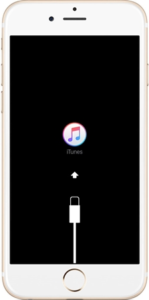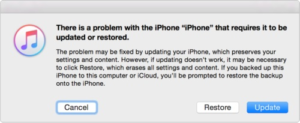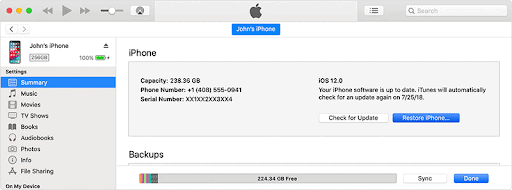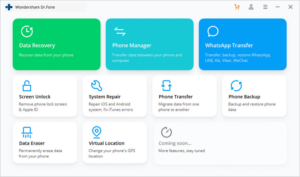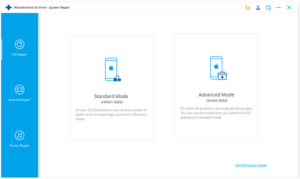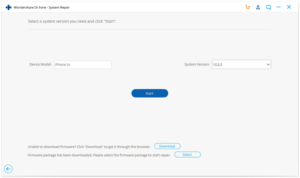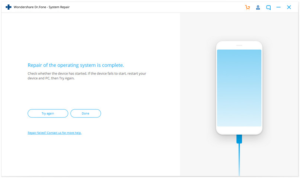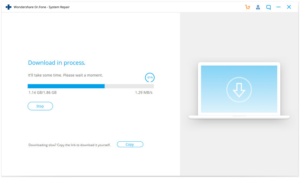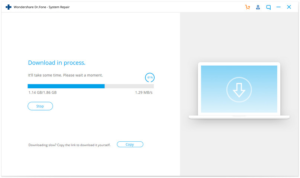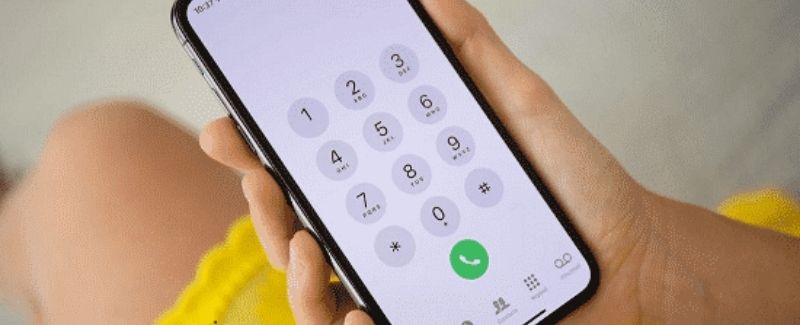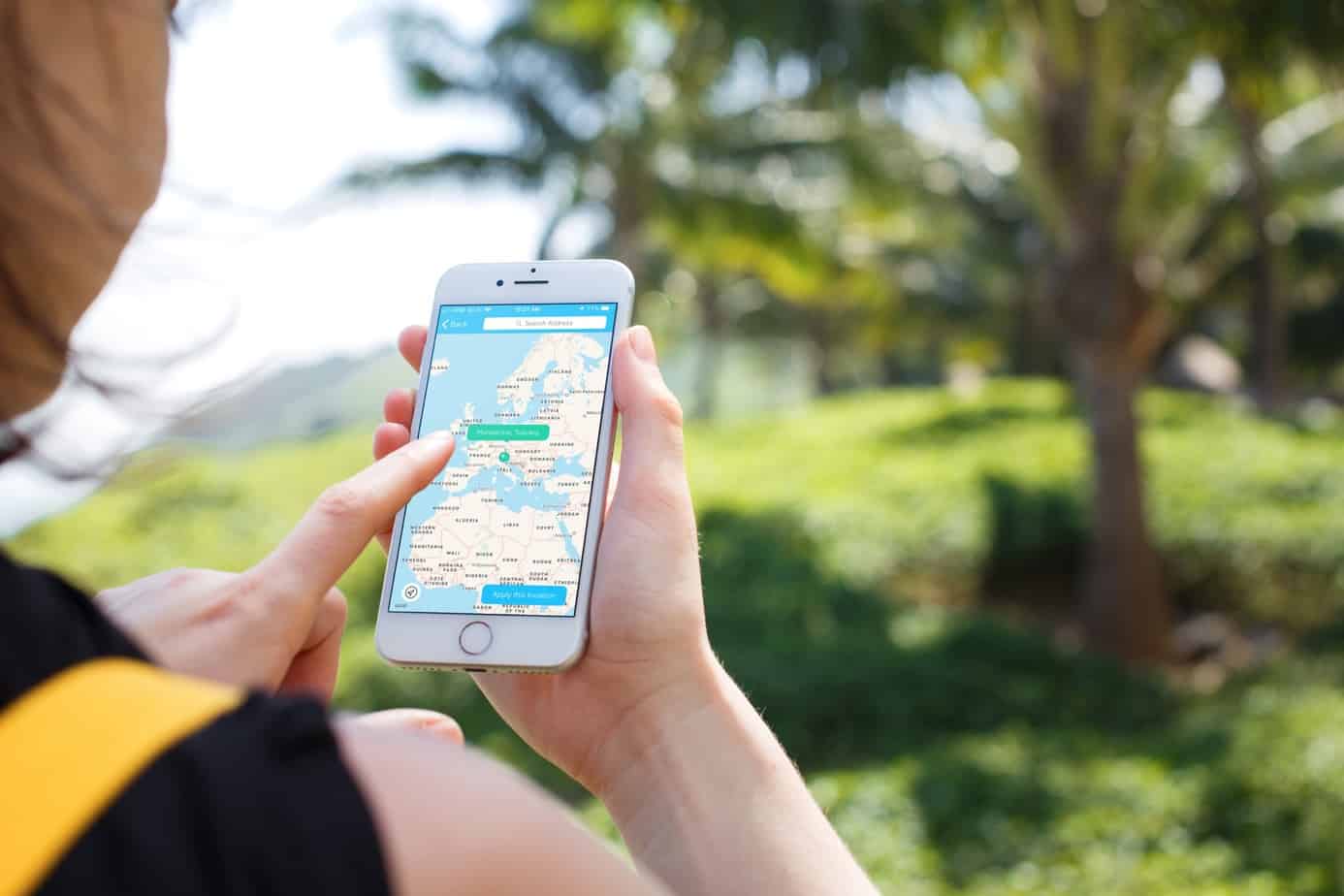Even though iPhones are all about premium and security, there are still common bugs and problems which you may run into. Problems like boot loop and blank screen are some of the most common issues which many iPhone users ran into.
After the iOS 14 update, many users are facing the iPhone boot loop issues on their devices. If you are facing this then don’t worry you can fix it easily. iPhone boot loop issue is probably happening due to some malware or bug in the update which is making your iPhone keep restarting or stay stuck at the apple logo. We will get an official fix soon as well.
If your iPhone screen goes black, then stay calm. Seeing an iPhone black screen can cause panic to almost anyone. Your device and all of its data are at risk when this happens. This can happen for many reasons such as software problems or maybe you dropped it. The good news for you is that an iPhone black screen can be fixed without you going to the service center to have it fixed.
In this article, you will learn how to fix the iPhone boot loop and iPhone black screen
iPhone Boot Loop
Your iPhone can run into a boot loop for several reasons for like a bad software update or running into a connection issue while updating your device. When this happens, your iPhone will reboot in a loop. This probably seems like something which will require technical assistance but you can fix it on your own without paying single money for service.
How to fix iPhone Boot Loop
-
Use iTunes to fix boot loop
If you didn’t know, iTunes does more than just help you chill to some beats. You can also use iTunes to fix your iPhone boot loop. You will require the latest version of iTunes to do this.
- Connect your iPhone to your system with a lightning cable and launch iTunes.
2. iTunes will detect your device and show you a pop-up asking you that there is something wrong with your iPhone please restore your device. Click on the restore button to fix the issue.
3. If you don’t get any pop-up message, then you have to manually restore your iPhone. Go to the summary tab and click on the “Restore iPhone”. Now, wait till iTunes restores your device.
This should probably fix your phone but will result in data loss. If you don’t want that then try Dr Fone System Repair.
-
Force Restart your iPhone
Many times just force restarting your device will stop its reboot loop. It is fairly easy to do and sure worth a try.
How to force restart your iPhone depends on its model.
- If you have iPhone 6, iPhone 6S, or earlier devices, long-press the Home and Wake/Sleep button at the same time for a few seconds. Your device will vibrate and force a restart.
- For iPhone 7 or 7 Plus, press and the volume down and sleep/wake together for a few seconds and that should make your device vibrate and force a restart.
- For iPhone 8 and later devices like iPhone XS (Max)/11, press and quickly release the Volume Up key, then repeat on the Volume Down key. Then press the Side key until your iPhone starts again.
Try this. It’s safe and easy to do for anyone.
-
Best and safest way without risk of data loss
Most of the methods you will find online involve the risk of data loss. If you’re looking for a safe way and don’t want to lose your data, then we have just the perfect application for you, iPhone black screen. Dr.Fone has made many wonderful products and this is one of them. It’s a part of Dr.Fone – Tool Kit which supports all iOS devices.
- Install Dr.Fone and install it on your PC (supports both macOS and Windows). Connect your iPhone and launch the application. You will see many options on the screen, choose “System Repair”.
2. After entering the system repair module, now you will have to choose one out of the two optional modes. Select the standard mode this will not delete your data.
3. You will see the following screen. Choose the correct iOS version to download the firmware. After selecting, click on the “Start” button.
4. Now it will download the firmware. After downloading, click on Fix now and it will start fixing your iPhone now. After the process is complete, your phone will reboot and will be put in a normal mode. After the following screen shows up, check if your device is in normal mode or not. If yes, then congrats your device is fixed now if not then click on try again.
A black screen can happen due to a lot of reasons. For example, maybe you dropped your iPhone on the ground or it got soaked in the water. If that’s the case then it is a hardware related issue and we can’t do anything about that except getting it fixed.
But, if it’s a software-related issue, then you can try these methods to fix iPhone black screen.
-
Use iTunes to fix black screen [Data loss]
We can also use iTunes to fix the black screen as well. Just like how we fixed the boot loop with iTunes, we can also fix a blank screen. Just plug in your device and let iTunes detect it Go to Summary and click on Restore iPhone. This will restore your iPhone but you will lose your data.
If you don’t want to lose your data then try the next method.
-
Use Dr.Fone – System Repair to fix black screen without data loss
Dr.Fone – System Repair comes packed with fixes for many common iOS issues such as boot loop, white Apple logo, black screen, etc without data loss. It supports almost all iPhone models and also fixes errors like iPhone error 4013, error 9, error 11, and more. We can easily fix the black screen with Dr.Fone – System Repair.
- Just like the boot loop, connect your iPhone, and launch the application. Select “System Repair” from the screen. After that select the standard mode to start the process.
- Select the device model and system version and then click on “Start”.
- Now it will download the firmware of your selected version. After it’s done, the fixing process will start automatically.
- Your device will soon start in normal mode and you will see the message on the screen showing the following message. Usually, you will find success with this method. If it fails, try again.
Final Words
If you don’t want to try each method until one succeeds then just try Dr.Fone – System Repair. It’s the safest one and you don’t lose the data. Also, its interactive and beautiful UI makes it easy to use even for users with no technical knowledge.