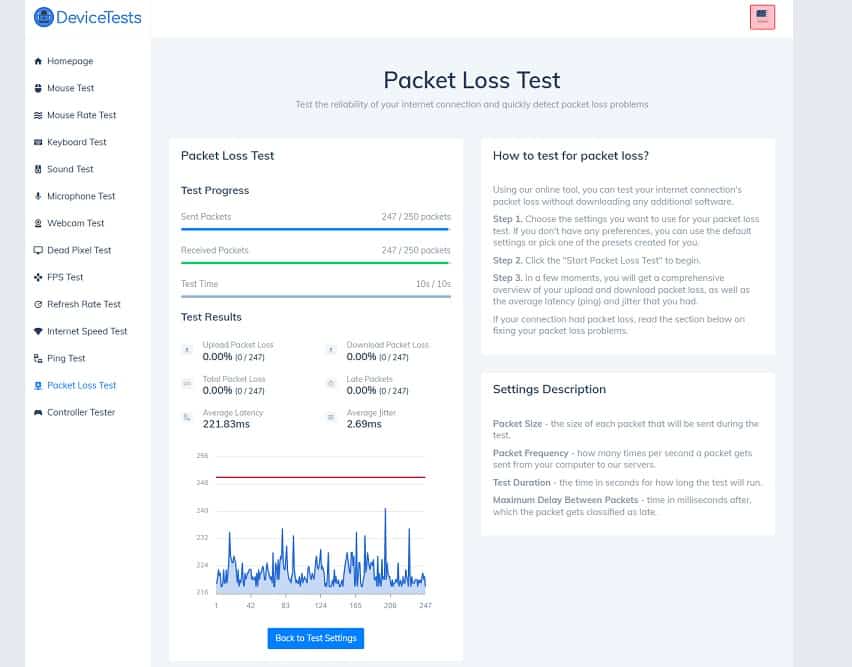
There are a lot of problems with online services, games, or applications that can be explained by a high packet loss. When you have this type of issue, there is no real way to know unless you run a packet loss test. No app, game, or piece of software that requires an internet connection tells you explicitly that you are having problems due to excessive packet loss. This issue bears a simple question: How to see packet loss if you are not a networking expert?
The answer to the question is fairly straightforward. There are simple methods in which you can determine your packet loss or if you have such a problem. The reality is that testing for packet loss using tolls that your operating system already has built-in is not that complicated. It may seem intimidating when you see a bunch of text that makes no sense, scrolling on your display on a black background. It seems as if something very comprehensive is happening but the reality is that it is not complicated. Once you get the hang of how to see packet loss using a simple command and basic tools, you will realize how trivial it can be.
In the following section, we will go through some basic steps that will tell you exactly how to see packet loss on both Microsoft Windows and macOS.
#1. Needed Tools
The tools that you need to use are called Command Prompt if you have a PC running Microsoft Windows and the Terminal on macOS. To open Command Prompt, you will need to press the Start button and type CMD. You will see “Command Prompt” in the search results. Open the application. On macOS, you need to open the applications folder and look for “Terminal”. Once you find it, open the Terminal.
#2. Find a Destination to Test
You will also need to test your packet loss with a destination or several. Google.com, yahoo.com, and other major domain names can be used to perform a packet loss test. The reason for testing with multiple destinations is to observe if it is a general issue or something that affects just a few destinations. Ideally, you would choose domain names or IPs of sites from the US, EU, and Asia just to understand where the problem is or if it is a general issue.
#3. Run a Continuous Ping
To properly test for packet loss, a simple ping command will not work. You need to run a continuous ping by adding the -t argument to the command. It should look something like “ping google.com -t” where you can replace google.com with any destination over the internet. The continuous ping should run for at least 5 minutes to get a good enough sample rate of sent and received packets. To top the continuous ping, use the “break” command by holding the CTRL key and pressing C.
#4. Interpreting the Results
Knowing how to see packet loss is one part of the equation. Now that you have the results of the test, you also need to know what makes of it. Your packet loss should be expressed in raw numbers and percentages. You may see something like 50 packets losses (1%). The percentage represents the ratio between the number of packets lost and the number of packets sent. Keep in mind that when you send a ping to a destination, your computer also expects a response. The packet loss count also includes the packets lost that you were expected to receive. Also, the percentage of packets lost can fluctuate but deciding how much is too much is subject to interpretation. Depending on what type of services and applications you use, your packet loss can affect you in different ways. Some applications are more resilient and can work correctly with a higher packet loss while others can be extremely sensitive.
Conclusion
How to see packet loss is the easy part. Running the test as described above is not particularly complicated and it does not require advanced networking skills. If you want the easy way, you can always run an online packet loss test that does everything for you. Ideally, you would combine the two and run a continuous ping for 5 minutes and if you notice some packet loss, you should run an online test that can check your connection with multiple servers spread across the globe.
Useful Links
https://www.techtarget.com/searchnetworking/answer/How-to-test-for-packet-loss-on-a-broadband-connection
https://www.pcwdld.com/how-to-test-packet-loss-on-windows




