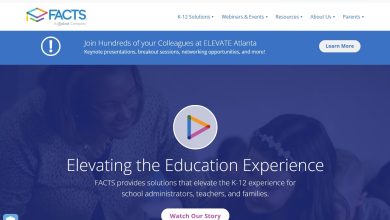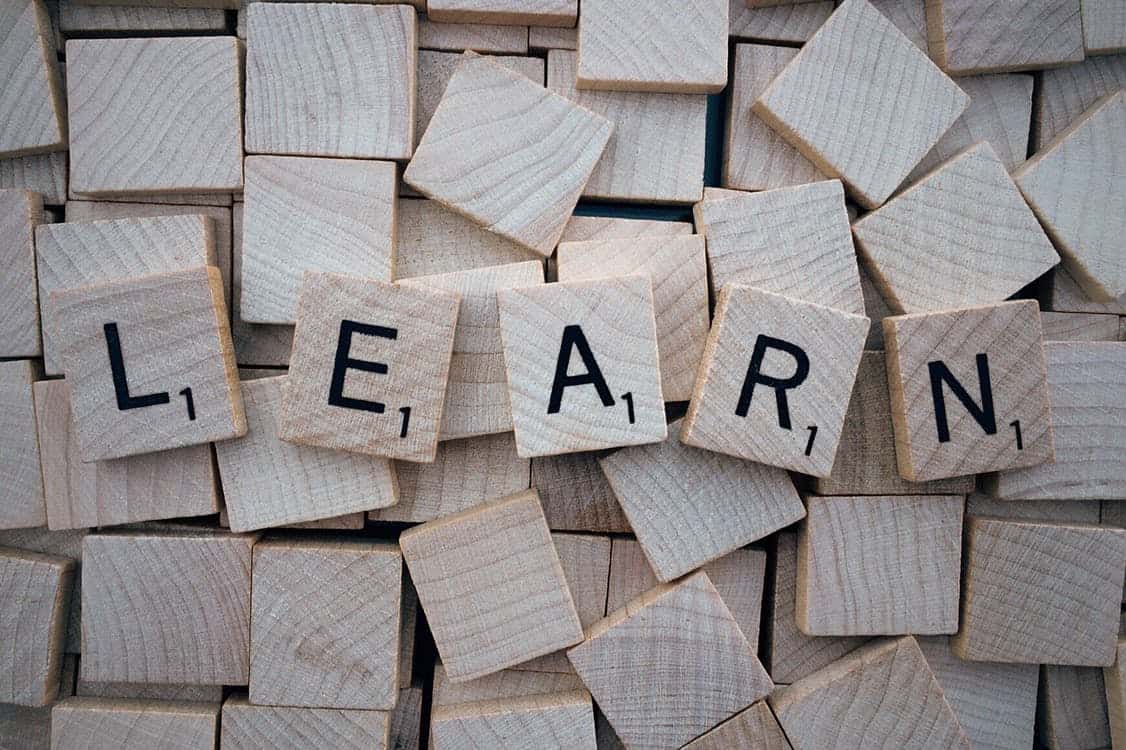Do you need to translate documents for a foreign client? Do you want to keep your business available for other consumers outside your usual demographic?
Learning a whole new language is a different kind of struggle. Learning a language as an adult who works all day makes it even more difficult.
We’re to tell you that you don’t have to go through the uphill battle. There’s a way you can translate entire documents online with a few clicks!
Do you want to learn more? Read on below to how to translate a document online in simple and easy steps:
-
Microsoft Word
Want to learn how to translate in Word? You don’t have to copy-paste the contents of your document to several sites to translate it. Keep in mind that this translation feature is for the latest version of Microsoft.
Follow these steps to learn how to translate word documents:
First of all, open the document you wanted to translate. Click on the Review at the top of the menu and find the Translation within.
There are two types of translation. Choose Translation Selection when you want to translate a few sections. Pick Translation Document for a full translation of the document.
Choose the appropriate translation process. Pick the Auto-Detect option or manually select the language. It will open a new document containing the translated copy of your document.
-
Google Translate / Google Docs
Google Translate is one of, if not the most famous automated language translation on the internet. It’s incredibly fast and free to use as long as you have an internet connection.
But here’s the downside: Google Translate is not completely reliable.
It doesn’t understand the context of the text itself which can lead to mistranslations. This is still helpful for knowing the literal definition of simple phrases and sentences.
Here’s how you can start translating documents in Google Docs:
Click on google.com/account/about/. On the upper right side of the screen, select Go to Google Account and sign in with your account.
After that, click the dots beside your icon or profile picture then select Docs. Search or upload the file in Google Docs and open the document.
In the menu on top, click Tools and Translate document then enter your desired name for the file before choosing the language.
You should be able to see the translated copy of the document in a new window.
Can’t see the Translate document? Simply create a new document and copy-paste the contents on the previous one.
-
Deepl
Deepl or also known as Deep Learning only recently launched in August 2017 but is already making a name for themselves.
Deepl is using neural machine translation engines and support file formats like Word and PowerPoint. Some say they are more accurate and nuanced than any automated translator.
But of course, it still has its flaws and is not completely reliable for professional use.
It only supports about 12 languages like English, German, French, Spanish, Portuguese, Portuguese (Brazilian), Italian, Dutch, Polish, Russian, Japanese, and Chinese (Simplified).
To translate an entire document in Deepl, you need to do these steps:
Start with your browser and go to their website. With that, see the Translate document on the bottom of the text box. Click that and browse your computer then open the desired document.
After that, select your target language and wait for a little while it is uploading your document. Click on download again to get the document.
If you want to make little tweaks on the translated copy, you wouldn’t be able to. This is the biggest downside with the free version, meaning you’ll have to spend money to get the most out of it.
You need to subscribe to Deepl Pro to be able to make some changes and copy-paste is also not possible (we tried). But it should be enough for casual learning and translating.
-
Reverso
Reverso has been in the industry since 1998 but it continues to innovate and improve its service for the past decades. It’s one of the most popular free translation machines you can find online.
Reverso can give out multiple translations if you want more meanings. It can also provide contextual translation from your starting language to the next.
Similar to Deepl, Reverso can handle multiple languages for translation. It includes English, Japanese, French, Italian, Spanish, German, Romanian, Portuguese, Dutch, Polish, Russian, Arabic and Hebrew, Turkish (Beta), and Chinese (Beta).
Unfortunately, you can’t get your whole document translated for free.
Reverso is only free for copy-pasting the text before and after. They offer premium plans for both subscription and one-time translation. The prices range around from $7 to 117 depending on the content of the document.
-
Tradgo
This is quite different from the other options mentioned above. Tradgo is not an automated translation machine. Tradgo is a professional translation firm in Canada.
If you avail of their services, you’ll deal with actual humans translating your document and reviewing the work done on it.
You can also choose an expert on the particular topic of your document. Their translators have expertise in various fields like engineering, marketing, medical, law, retail, sports, food, and more.
The biggest takeaway from here is the difference between AI and human translation service. With a human touch, don’t worry about context and other mistranslation. You get the guarantee that they’ll touch on cultural differences and get the best translation possible.
Tradgo would do the rest of the work and you only need to approve the translated copy of your document.
Now You Know How to Translate a Document Online
These are the five different options on how to translate a document online! Don’t hesitate to give them a try now. Keeping your documents available in different languages opens your business to a wider audience.
But there’s still so much to learn. We have more guides and tips regarding translation and technology. Don’t hesitate to take the time to read more of our guides right here and learn new tips and tricks!