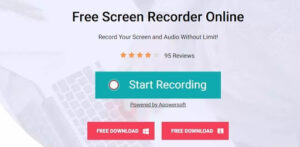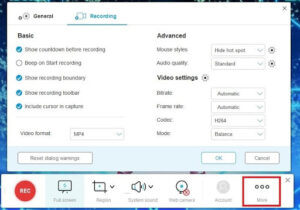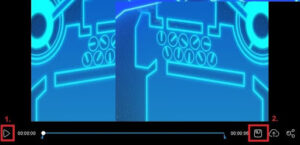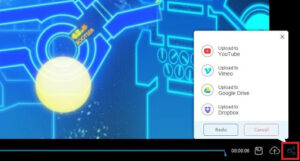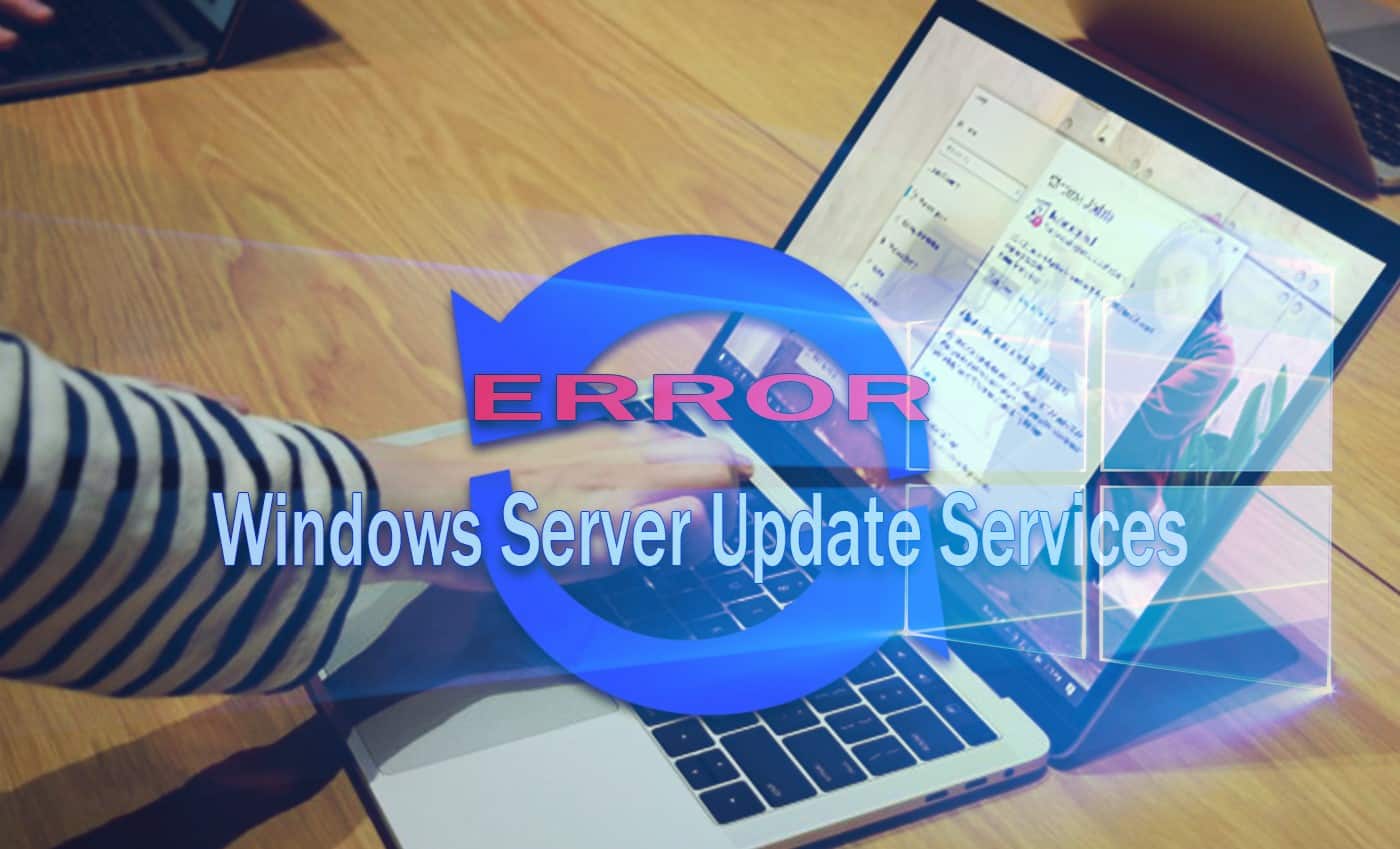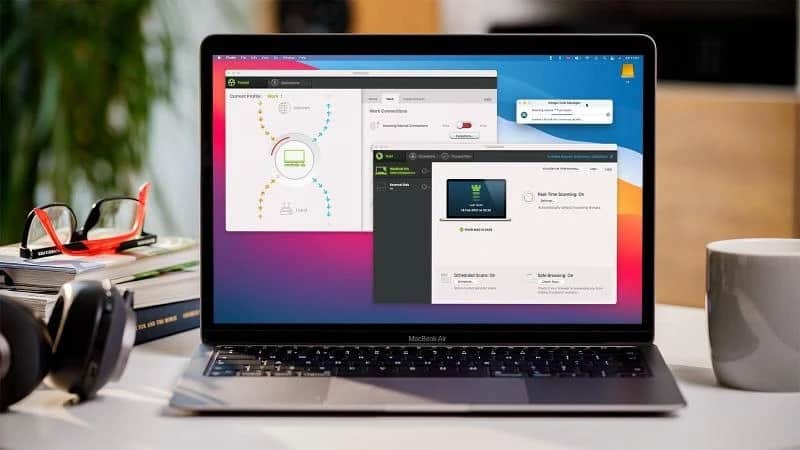The primary purpose of screen recording is to capture any activity on your computer screen. It can record video tutorials, software demos, game walkthrough videos, webinars, and more. Doing screen recording is helpful for teachers, students, professionals, business people, and video bloggers. That is why most people find the best screen recorders to use with lots of advanced features. You can’t use a low-quality screen recorder software that provides low quality when you want to share the video online. Of course, you need to find a screen recorder that can give you HD videos like 720p and 1080p. It must also include the audio from your screen or an external microphone. That being said, we will show you the best tool that can record both video and audio of your computer for free. Keep on reading below to see the tool.
Best online screen recording tool
AceThinker Online Screen Recorder is a great online app that can record your computer screen in high quality for free. This tool doesn’t require you to register or pay anything to record your computer’s screen. Also, it can include the audio from the system sound, microphone, or both. Besides, you can plug in your external webcam for this tool to read it and make it available for recording. In fact, Online Screen Recorder can record in full screen or region mode. You can quickly click the tab to record it entirely or drag the region mode’s margin to focus on a specific video area. Another great feature of this tool is you can add annotations on the video like shapes, lines, texts, and arrows in real-time. To know how to use this online screen recorder, you can follow the steps below.
Step 1: Launch the app on the browser
First of all, go to the official website of AceThinker Online Screen Recorder and click the “Start Recording” button from its homepage. It will then show you its recording toolbar to start screen recording.
Step 2: Configure recording settings
Next, click the “More” button and choose “Settings” to customize it. Go to the “Recording” section to change the basic settings like Show countdown before recording, Beep on Start recording, Show recording boundary, and more. You may also hide your mouse cursor, set bitrate and framerate, etc. Then, click the “OK” button to apply the changes.
Step 3: Start screen recording
To start, click the “REC” button at the leftmost part of the tool. It will show you the recording toolbar to see the tool’s recording time and essential controls. You can click on the “Brush” icon to show its annotation tools. You can draw shapes, lines, texts, arrows, and colors from this feature.
Step 4: Share the recorded video
Once done, click the “Stop” button at the leftmost part of the recording toolbar. It will open a new tab where you can watch the recorded video. You may also click the “Save” icon at the lower rightmost part of the video playback to save the video to your hard drive.
Step 5: Upload the recorded video
Lastly, you may click on the “Share” icon at the rightmost corner part of the video playback to upload it on your Google Drive or Dropbox account. You may also upload the video to YouTube or Vimeo.
Note: With just a few clicks, you can capture anything that appears on your computer screen along with its audio for free. This online app is so simple to use and doesn’t have any complicated buttons or methods.
Tips about recording tutorial videos
We have discussed above the importance of screen recording and the best tool to use. With this tool as your screen recorder, you only need to know the essential parts of video tutorials. By following these tips, you can make a well-organized video as much as you like. Start reading below to see all of them.
- Ensure that you have a stable internet connection, especially if the tool you are going to review is an online tool. Another thing is the online screen recorder that we mentioned above relies on the internet so much.
- It is beneficial when you write your script before you start. You don’t want to miss any information that you will provide on the video.
- Record your tutorial video in the quietest environment possible. Unnecessary noise can ruin your video.
- Most notably, rehearse. It is to make sure that you speak clearly while recording.