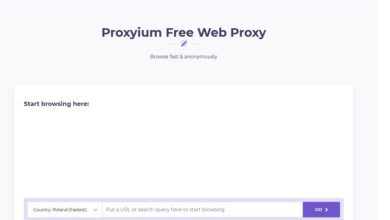VMware software functions in a virtualized environment with multiple operating systems under one physical host computer. Today, both small and large organizations are incorporating VM technology to conduct business operations. Like any other computer system, VM’s are also prone to numerous attacks that may cause data loss and or corrupt files. Administrators must take precautions and additional steps to guarantee adequate security of the virtual environment in the organization. Apart from incorporating VMware backup software to enhance secure operations, there are other ways to protect the virtual server from external attacks.
Below are tips on how you can use VMware software to improve the data security of your business.
Isolate the Host Network
Since VMware operates under one host machine, it is imperative to prevent access from unauthorized personnel. Ensure that the host network is in a secure location where only trusted administrators and users can access the virtual machines. You can also take advantage of virtual Local Area Networks (LANs) and Secure Sockets Layer (SSL) avenues that limit the number of end-users who want to access the host machine through the network. Isolating the host prevents numerous online attacks from affecting all the virtual machines.
Use a Host Machine for Virtual Infrastructure
Organizations must protect the VMware server from break-ins that will compromise sensitive data. You can protect the server by ensuring that the host machine only serves its purpose within the virtual machines. For instance, do not allow the host machine to host foreign websites. It should only operate on your virtual infrastructure to avoid illegal access from malicious end-users.
Encrypt Your Virtual Drives
The guest operating system on a VM is prone to external attacks since users with permission can access the host machine by mounting virtual hard drives. It is easy for users to bypass security tools and access critical information without authorization. To lessen the risks, you can encrypt the virtual hard drive on the entire guest operating system.
Set User Context
Usually, your virtual machine can start under the user account by default or the local system account. But when you set up a user context, it will determine which account to access. A virtual machine is more secure when it runs under one user account. Thus, it is advisable to have each VM with its user account to limit random file access by employees who might compromise crucial data.
Turn Off the Host and Guest Interaction
The guest and the host operating system should not interact at any point. A hacker can easily access virtual machines through the host. Users who have access to the guest machine can also access the host via file sharing. Therefore, it is risky to allow the guest and host to interact since users can bypass security measures in place to access the virtual machines. Also, during configurations, the administrators should not allow copying and dragging a file to paste directly between the systems.
Limit Exposure
The virtual environment is also prone to many online attacks, such as malware, viruses, and identity theft. Hence, it is crucial to limit the chances of external attacks by ensuring that applications have their own virtual operating systems to avoid overwriting on each other. VMware ThinApp assists the applications to work independently, such that in case of an infection, you can eliminate it without affecting the other virtual machines.
With the above tips, you can enhance your data security, user flexibility, and efficiency in business operations. VMware software will help you to prevent numerous risks that might compromise your data. It is essential to treat your virtual machines like the traditional desktop computers by incorporating anti-virus applications and security measures for data protection.