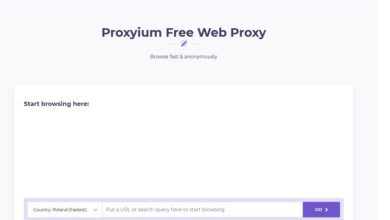Compatibility in media files has always been a problem when deciding to share them. There are many video formats, and not all of them are compatible. If you want to play them on any device, you must have an excellent program and learn how to convert MOV to MP4.
Some videos shot with GoPro, iPhone, Canon, DJI, and other traditional cameras are usually in MOV format with resolutions ranging from 4K to 8K. The file size, resolution, lack of codecs, MOV loading, and storage are problems when you want to play the videos on a computer or portable player.
The MP4 format is most common and compatible with different platforms and devices. There are many programs on the market that convert MOV to MP4 to choose the one that suits you best.
One of the most popular free software on the market to convert MOV to MP4 for free is WinX Video Converter. It will allow you to fix any incompatibility issues and offers convenient and safe conversion so that you can upload your videos to Instagram, Facebook, Youtube, Windows Media Player on Mac or Windows 10, etc.
WinX Video Converter is an Excellent Free Software to Convert MOV to MP4
WinX Video Converter is free software that supports hundreds of formats and allows them to fix any compatibility issues. It is an easy-to-use program that has become the favorite of all users who need to convert videos into compatible formats.
Its interface is simple and has some simple controls, and you can also find a preview of your video to convert. Also, it allows you to select a part of your video and convert it to the format of your choice. Compatible operating system: Windows 11/10/8/8.1/7/XP/Vista/2003/2000, MacOS, Monterey, and earlier operating systems.
It supports the most popular video formats and allows you to convert from one format to another easily and quickly (the time will depend on the size of the video). The input and output formats supported by WinX Video Converter are Mpg, Avi, MP4, Vob, MOV, MPEG1/2, Flv, Wmv, and MKV.
It is a video converter that allows you to convert, crop, resize and download videos. It is among the first free video converters for its excellent high-quality engine and because it supports many types of formats.
Why is it Necessary to Convert MOV to MP4?
MOV files won’t open and are incompatible with most popular multimedia programs. You must change MOV to MP4 format because it allows you to have more compatibility to play your videos on different platforms or devices.
If you have videos in MOV formats and want to play them on your Android phone, you won’t be able to play them unless you convert them to a compatible format like MP4. On the other hand, the MOV format needs too much storage space and conversation. It will also reduce playback, upload, and import errors.
WinX Video Converter is free and would allow you to have your videos ready to play on different portable devices. It is a GPU-accelerated 4K/HD video converter for MOV to MP$ conversion with no quality issues and nearly 47X faster real-time speed.
You’ll save space by reducing file sizes by up to 90% to make sharing easier without affecting video quality. You will be able to use and share your videos on TikTok, Youtube, Instagram, Facebook, Twitter without a watermark.
The Advantages of Converting MOV to MP4 are:
- MP4 has better compatibility than MOV
As mentioned above, MP4 is a format compatible with almost all platforms and devices like Android, iPhone, Tablet, IOS, PC, media players, etc. At the same time, MOV is only compatible with Apple software or devices, GoPro, drones, and mainstream cameras.
If you want to fix the no-playback issues, you need to convert your MOV videos to MP4 format.
- MP4 has a smaller file size
To deliver high-quality images, most camera manufacturers allow their products to record MOV video up to 4K. But being so heavy, they require more storage space. However, with the MP4 format, you will have smaller files that do not affect your storage.
- MOV to MP4 converter allows you to solve problems that occur in MOV files
4K resolution and incompatible codec can make it difficult for you to play your MOV files. With MP$, you will be able to solve all the loading and playback problems.
Special features of the WinX Video Converter program
- You will be able to convert your MOV files to MP4 more conveniently and without loss of quality
- Supports many formats such as MKV, 1080p/4K/8K video, TOD, AVCHD, TS, MOD, Blu-ray video (MTS, M2TS), etc.
- It is a free converter that beginners and experts can use.
- Allows you to reduce the file size by up to 90% without affecting the quality
- It has 410 profiles for Android devices from Samsung and HTC, Apple iPhone, iPad, Windows Phone 8, Sony PSP, Surface, Xperia, etc.
- Allows you better video editing. You will be able to adjust sound and video, join, cut, add subtitles, and more.
- Allows you to directly download videos from Youtube, Vevo, Facebook, Yahoo, DailyMotion, Vimeo, MTV, Break, etc.
- Allows you to achieve 47X faster processing speed. Plus, you’ll be able to use Layer 3 hardware acceleration to process, encode, and decode large 4K videos at full speed.
- WinX Video Converter is available for OS X and Windows, so you won’t have any problems converting your files.
How to Convert MOV to MP4?
If you want to convert MOV to MP4, you need to follow the steps below:
-
Get the WinX Video Converter program
The first thing you need to do is download the freeware and install it on your PC.
-
Load the source MOV file you want to convert
When the program is already installed, you must open it, and in the upper bar, click on the “+ video” button to be able to add your MOV file. This converter allows you to add more than one video at a time to batch convert them.
Remember that if your MOV files are stored on cameras, drones, or iPhones, you will first need to transfer them to your computer.
-
Select MP4 as the output format
When the “output profile” window appears, you should search for “General Profiles” and then choose “Video MP4 (Codec: h264 + aac, resolution: keep source). To proceed with the conversion, you will need to click the “OK” button.
If you need any special requirements, you will need to do them before the final conversion. If you need to adjust the audio volume, click the “Edit” button. You can also trim, add subtitles and expand your MP4 video.
To adjust the frame rate, resolution, bit rate, and aspect ratio, you must choose the settings button. It will also allow you to resize your MP4 video.
-
Start to convert MOV to MP4
Then you will need to click “Browse” to choose the destination folder where your converted file will save. Afterward, you will need to press “Run,” It will start converting your file without the watermark.
Download WinX Video Converter for Free and enjoy a High-Quality Converter
Download WinX Video Converter for free and convert your MOV files to MP4 so you can edit, play, and store and share them conveniently, quickly, and seamlessly.